 Back in 1975, when I was a high school senior, my parents bought me an LED wristwatch. Its red numeric display showed the time, day, and date. I was very excited about it. My friend, Phil, on the other hand, asked me why I needed it. He said I just needed a watch to be able to tell time, and that unless it could make coffee or tell me the day’s Yankees score, my digital watch was pretty ridiculous. Phil was right, it wasn’t necessary. But it was fun and gave me pleasure so I kept wearing it. Sony’s Digital Paper System, Model DPTS1, is not just fun, it’s really useful, too. And while it can’t make coffee, it can tell me the latest baseball news and much more.
Back in 1975, when I was a high school senior, my parents bought me an LED wristwatch. Its red numeric display showed the time, day, and date. I was very excited about it. My friend, Phil, on the other hand, asked me why I needed it. He said I just needed a watch to be able to tell time, and that unless it could make coffee or tell me the day’s Yankees score, my digital watch was pretty ridiculous. Phil was right, it wasn’t necessary. But it was fun and gave me pleasure so I kept wearing it. Sony’s Digital Paper System, Model DPTS1, is not just fun, it’s really useful, too. And while it can’t make coffee, it can tell me the latest baseball news and much more.
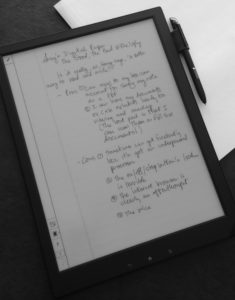 I’ve been using the Digital Paper System (DPS) for over a week and have gotten comfortable enough with it to take it through its paces. The first thing I noticed when unboxing it is that the reading and writing touch screen is actually the size of an 8.5” by 11” document. Really nice and far better than my laptop or my iPad.
I’ve been using the Digital Paper System (DPS) for over a week and have gotten comfortable enough with it to take it through its paces. The first thing I noticed when unboxing it is that the reading and writing touch screen is actually the size of an 8.5” by 11” document. Really nice and far better than my laptop or my iPad.
Why not just use a real paper legal pad, you ask? After all, like a mechanical wristwatch, paper has proven itself for generations. Paper is real. It’s tangible. Pages can be stapled together and kept in a file— no worries about them disappearing (unless stolen or lost). Something electronic could magically disappear if the gizmo dies, gets stolen, is lost, or gets hit with an electromagnetic pulse (though, admittedly, this is less likely to happen.) This can be said for all computers—it hasn’t stopped most of us from trading in our typewriters for personal computers and tablets.
There are some very real advantages to using the DPS. First, once you get it set up you begin to realize that having your documents and exhibits digitally available for access from the device is an immense pleasure (I’m calling it a device because though it has a touch screen, it can’t be called a tablet because it’s not general-purpose computer.) Yes, you can do the same from a tablet or laptop computer, but not in standard 8.5″ x 11″ paper size. Taking notes and then uploading them as PDFs to a cloud storage account makes wonderful sense. Notes and documents are stored safely until you need them and you can even copy them to your computer if you like. Moreover, if your office uses the premier document management system, Worldox, your documents can be uploaded directly to your DPS from Worldox. Your digital handwritten notes can also be filed in the appropriate Client/Matter folder within Worldox.
Using digital documents makes sense both practically and ecologically. First, storing documents electronically saves trees. (I have no idea what the carbon footprint is in making electronic devices or in their disposal— certainly I would prefer a zero carbon footprint, but until I am able to develop an eidetic memory I will be forced to keep notes and documents for later retrieval.) Second, not only am I able to view documents in actual size, I can search them because they’re in PDF format and I can annotate them. I can even zoom in to see small details.
I like the DPS. So, is this a better way to read and write? Well, not really, no. I do have some nits to pick.
What my iPad can do that the DPS cannot is run a note taking app that can convert my handwritten notes to text—and therefore, be searchable. Having OCR capabilities would really make using Sony’s invention almost indispensable. So, aside from turning my notes into a PDF, something I can do by scanning them back in the office, taking notes with the DPS doesn’t really offer much over my old legal pad. On the other hand, not having to shlep pages and pages of documents around with me is really nice, especially since I can read and annotate them as full-size pieces of paper, not to mention being able to do a text search.
On the topic of documents, I have to talk about how one accesses them. The instructions that come with the device only mention transferring documents from a computer using the supplied USB cable. It doesn’t give any clue about how to do a transfer or sync via the Internet. I knew from reading reviews that I could sync the DPS to a Box.com account. So, I connected the DPS to my Wi-Fi account and then tried to connect via the built-in browser. Frustrated doesn’t even begin to describe my mood after an hour of getting nowhere. I contacted someone at Sony who emailed instructions to me. It turns out that the synchronization method does an end run around the browser and, instead, uses very specific server settings that can be set by going into the Settings tab. Once there, I needed to click on Network Settings, then on Server Settings, and then input the URL (https://dav.box.com/dav), the Port (443), and my Login Name and Password. A bit of a nuisance, but once done, syncing was a snap.
One of the issues I ran into is Sony’s placement of the On/Off/Sleep button. It ought to be on the side toward the top, not on the face of the frame at the bottom right. Because my arm rests on the screen, I’ve accidentally put the DPS into sleep mode more than once. Not ideal while taking notes during an examination of a witness. Another issue I have is with the stylus. Not only can it write, but it can also erase by use of a small button toward the writing end. Really great unless you don’t hold the pen exactly right. It’s super easy to accidentally press the erase button and either not write, or erase what your stylus tip touches. Not a big deal, I suppose, with a bit of practice.
The biggest problem is that the device’s processor is way too slow. Kudos to Sony for the long battery life, but I’d rather the company took a more balanced approach with a device that needs to charge more often and works at my iPad’s speed, than with one that lasts for 2-3 weeks but moves too slowly. There’s a small lag time in both writing and erasing—not a deal breaker, and a noticeable lag time when accessing the keyboard, documents, and functions. While it does come with an Internet browser, watching paint dry is more fun. Access to the World Wide Web is unacceptably slow. It’s like trying to access today’s broadband with a 300 baud modem. Clearly, for Sony’s design team, this was an afterthought. On the other hand, if your laptop and smartphone run out of juice and you absolutely have to check your email, it’s better to have something than nothing at all. That said, Sony needs to fix this.
Lastly, and I’m certainly not the first reviewer to say so, Sony’s current retail price of $999 (reduced from the original price of $1,100) is too expensive. It doesn’t run games or apps, it isn’t in color or backlit, it can’t read e-books in common formats like epub, nor does it play music or take pictures. It was designed simply for reading PDFs and taking notes. The rumor mill says that Sony is working on the next generation model that is supposed to address its current speed deficits. Even updated, I don’t think I could justify spending more than $199 even with OCR capabilities. So, unless you have a thousand dollars burning a hole in your pocket, stick to your legal-ruled writing pads— eight for $11.69 at OfficeMax.
Sony Digital Paper System, Model DPTS1
Cost: $999
Specs
Sony Digital Paper System, Model DPTS1, is a touch screen system that comes with Wi-Fi (IEEE 802.11b/g/n), a micro SD memory card slot, micro USB connector, and has a built-in lithium-ion rechargeable battery that can be recharged in approximately 3.5 hours using computer-based charging and 2.5 hours with the supplied AC adapter. The battery has a maximum of 3 weeks with Wi-Fi off and maximum of 2 weeks with Wi-Fi on. It comes with a sleeve type carrying case, a stylus, three replacement nibs for the stylus plus nib puller, a USB cable and an AC adapter plug.
The resolution of the 13.3 inch (measured diagonally) flexible electronic paper display is 1200 by 1600 dots with a 16-level gray scale display. The device measures approximately 9 1/4 x 12 1/4 x 9/32 inches and weighs a total of just under 2 lbs. (1 pound, 7/8 oz.) with stylus pen and sleeve, and 12.25 ounces by itself, without pen (.25 oz.) and sleeve (4.25 oz.). Sony claims that its DPS’s internal memory can hold approximately 2800 PDF files of 1 MB each—add a micro SD memory card and it can hold much more. Plus it’s incredibly easy to use right out of the box.
Pros
PDF reader and Note taking touch screen system
Wi-Fi based Internet access
View screen: 8.5” by 11”
Syncs with WebDev cloud storage systems like Box.com
Cons
Expensive
Lacks handwriting to OCR capability
Slow
Poor Internet speed through built-in browser
At LegalTech New York 2015, the author entered a drawing at the Worldox Booth and was the winner of a raffle for the device reviewed. No other consideration of any kind was accepted for this review. The opinions expressed herein are solely the author’s and do not necessarily reflect those of NYSALJA.
